ClickBank integration with ShowSalesProof (SSP)
STEP 1: Go to ShowSalesProof >> Settings >> Zapier/Webhook Settings
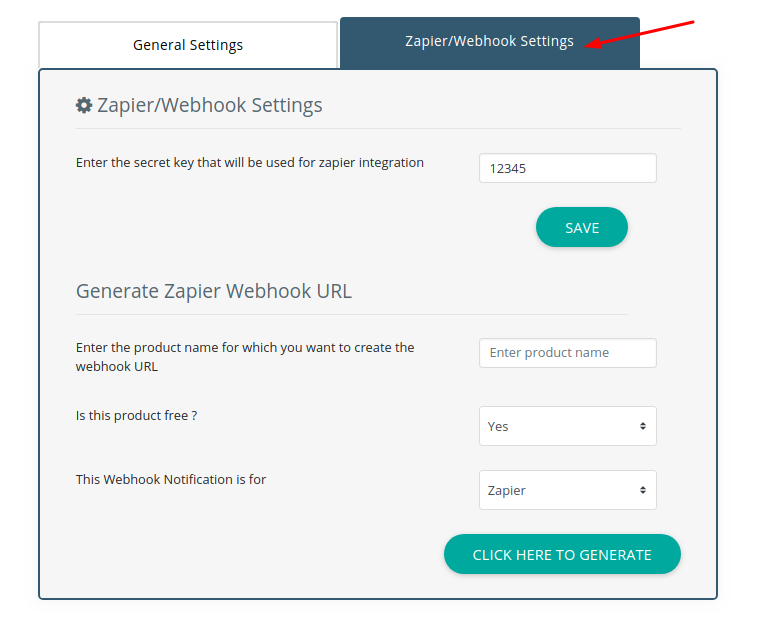
STEP 2: Enter Secret Key
1. Enter the clickbank secret key here. You can get the secret key from your CB account.
This key will be used to authenticate the webhook.
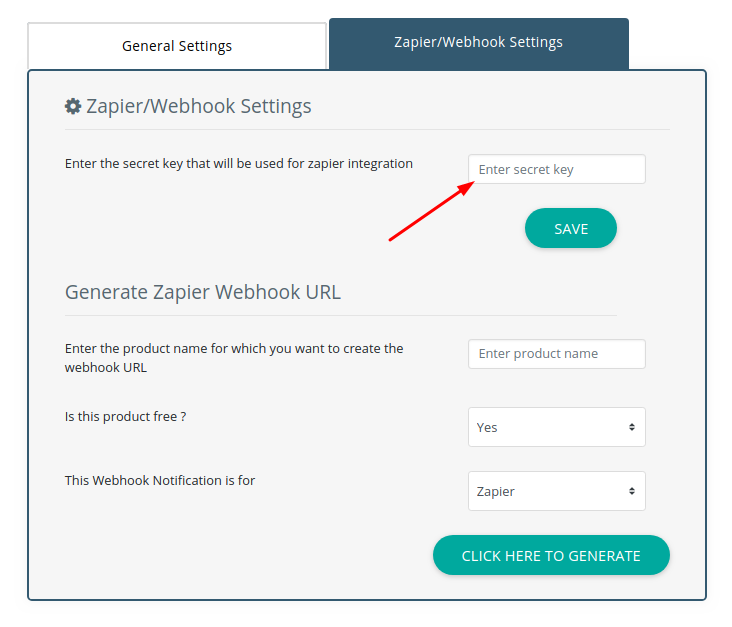
STEP 3: Select Webhook settings
1. In the SSP Settings page, enter the product name for which you want to add the custom notification for.
2. Select whether that product is free or paid
3. Select clickbank from the dropdown ("This webhook notification is for").
4. Click on generate button and a URL will be created. Copy that and save it somewhere.
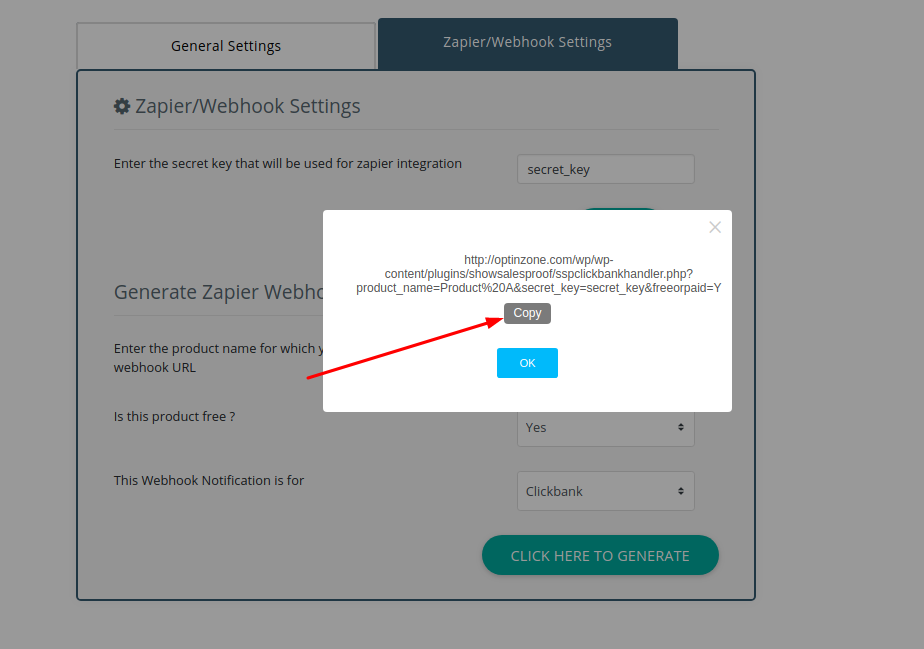
STEP 4: Clickban INS URL
1. Login to your Clickbank account .
2. In the CB INS field, enter the URL you copied in the previous step from SSP.
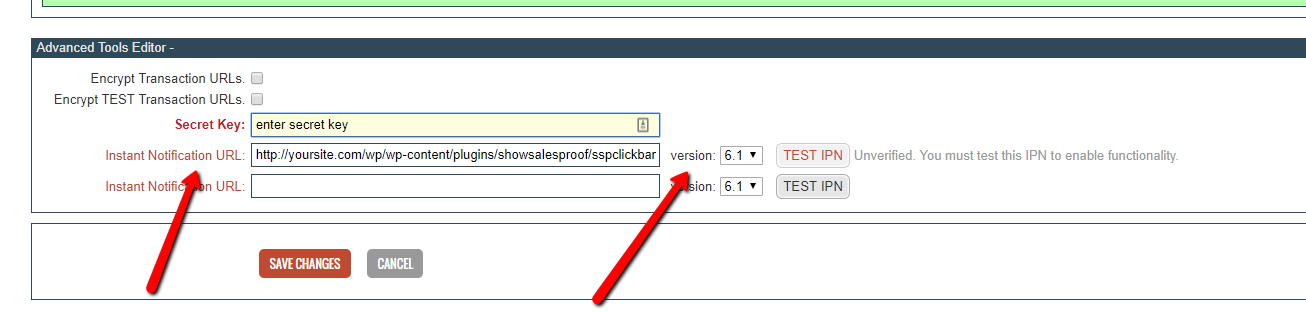
STEP 5: Complete a test purchase
Now complete a purchase via CB.
And check the SSP >> Manage Notifications Data page.
See if the order is added to SSP.
STEP 6: Now create a shortcode in SSP >> Manage Notifications page.
Create a shortcode in SSP.
Make sure to select the same products as the ones you've created the INS URL for in SSP Settings page >> Webhook tab.
And publish the shortcode on the page where you want the notifications to show up.
See this video on how to create shortcodes in SSP.
That's it!
Copyright 2018, Wicked Cool Plugins Inc - All Rights Reserved Privacy Policy